How to share a solution?
Every solution is created by person who we call a "Solution Owner". This solution is only visible to that user on the Solution Studio Dashboard until it is shared with another Solution Studio user.
To share a solution with someone else do the following steps:
- Go to the Solution Studio Dashboard
- Edit the solution you would like to share
- Click on the "Share" button in the upper right corner

- Click on the "Share with others" button
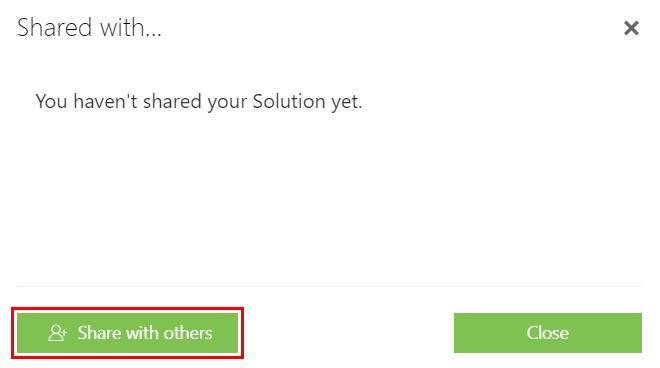
- Enter the email address of an existing Solution Studio user and select the permissions you would like to give to this user. (this can be changed or removed anytime later on)
Make sure to share the SharePoint site first to allow the user to login to your solution. - This user will get an invitation email that needs to be accepted
- Finally the solution will be visible in the "Shared Solutions" of this user
Related Articles
Import Package Configuration (Solution Merge)
Import Package Configuration (Solution Merge) Import Package Configuration (Solution Merge) feature gives the possibility to import (merge) configuration from another solution into the current one. If you've built a solution, you may want to use some ...Best Practice - Do's and Don'ts
Solution Management DO... Create Site Collections for staging It is highly recommended to build the solution in a dev/test environment before deploying it into production. You don't have to use a different tenant for this, but a dedicated site ...Action: Create shared link
Create shared link action allows you to create a link to an item in a list or a library to customize access to it to share it safely, securely, and only to the people you want to share it with. For more information about Action Builder read Action ...Teamsware Studio Update 27.04.2023
New features Selective Deployment Selective Deployment feature is available only for the ‘Direct to SharePoint site' publish method in Solution Studio on the Verification step. The Selective deployment wizard displays all solution elements included ...Teamsware Studio Update - 09.05.2024
Bug fixes & improvments Modern Forms Version 1.3.54 Added 'Save file before open edit form' option to library configuration. Note1: File will be uploaded even if click on Cancel button in the opened edit form Note2: This option is not available on ...